How to attach files to e-mail
Files can be sent to Pixel Graphics or any other recipient via e-mail if you follow several simple proceedures.
Rules to remember.
Use the following tips to make your life simpler.
1. Virus check your files before sending. Your recipient will not be happy if the file you attached to a e-mail carried a virus or malware with it. Most virus scanning software allow you to select a file or folder and right click to run a scan on only that file or folder. It will take only seconds to ensure you aren't embarrased by infecting the computer of a frient or client.
2. Don't send large files via e-mail. E-mail accounts have limited disk storage, usually from 5-25 mb. Mail that exceeds the available disk space is usually rejected. If your attachment is larger than 1 mb, check with the recipient before sending. If the attachment is larger than 5 mb it is usually better to ftp.
3. Use compression software and save as binary if using a Mac. Email clients and service providers run security software that block e-mail attachments with certain file extensions since they could be viruses or malware. Mac files sent through the Windows environment without file extensions could be damaged if not compressed. An e-mail with multiple attachements might have 1 stripped out, leaving the recipient unaware that something important is missing. Compressed files are smaller and more likely to fit into the recipients mailbox. Organize multiple attachements in a folder, and use compression software such as Winzip or PC Stuffit on the PC or Stuffit on a Mac. Always compress and make binary Mac files to avoid damaging application links.
If you use Outlook do the following to attach a file to an e-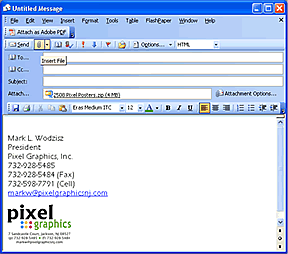 mail. mail.
1. Open Outlook and compose your message.
2. Click on the paperclip icon on the menu bar or choose File → Insert from the main menu. Browse to the folder containing your attachment, select the
file and click the Insert button at the bottom right of the window. Repeat
the proceedure for any additional files.
If you use Entourage on the Mac do the following to attach a file to an e-mail.
1. Open Entourage and compose your message.
2. Click on the paperclip icon on the menu bar or choose Message → Add Attachments from the main menu. Browse to the folder containing your attachment, select the file and click the Choose button at the bottom right of the window. Repeat the proceedure for any additional files. |

